TikTok has very clear specifications for how long a posted video can be, but none of us actually shoot videos with the duration in mind. The limit for natively-shot videos on TikTok is 60 seconds, which is an increase from the previous limit of 15 seconds. You can now string a set of four 15-second clips to make up the 60 seconds, and this limitation applies to whatever you’ve captured using TikTok itself. This article shows you how to trim and cut videos on TikTok, as well as two alternative tools that have more video editing features and are suitable for desktop and mobile users.
How to Use TikTok to Trim and Cut a Video After Recording
TikTok comes with a trim feature that allows you to reduce the duration of your videos after you’ve recorded them. The process is the same on both iOS and Android versions of the TikTok app, so you can simply replicate the steps for trimming and cutting a video on TikTok as shown below:
Open TikTok and tap the + icon to upload the video to be edited.
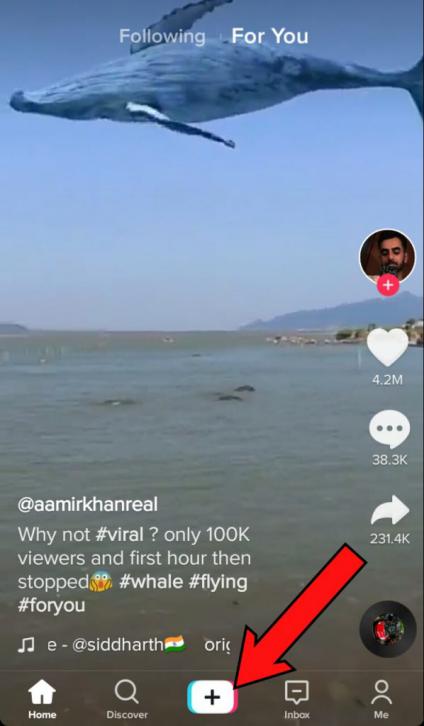
Tap the Upload icon on the bottom-right to open the media library on your device.
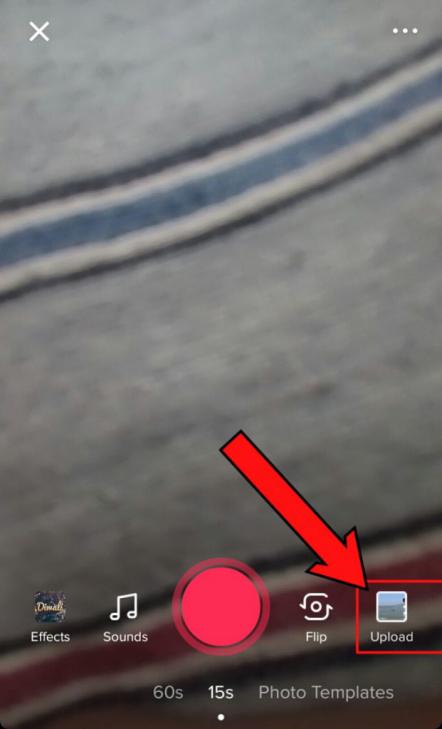
Choose a video by tapping it; it will now go into edit mode.
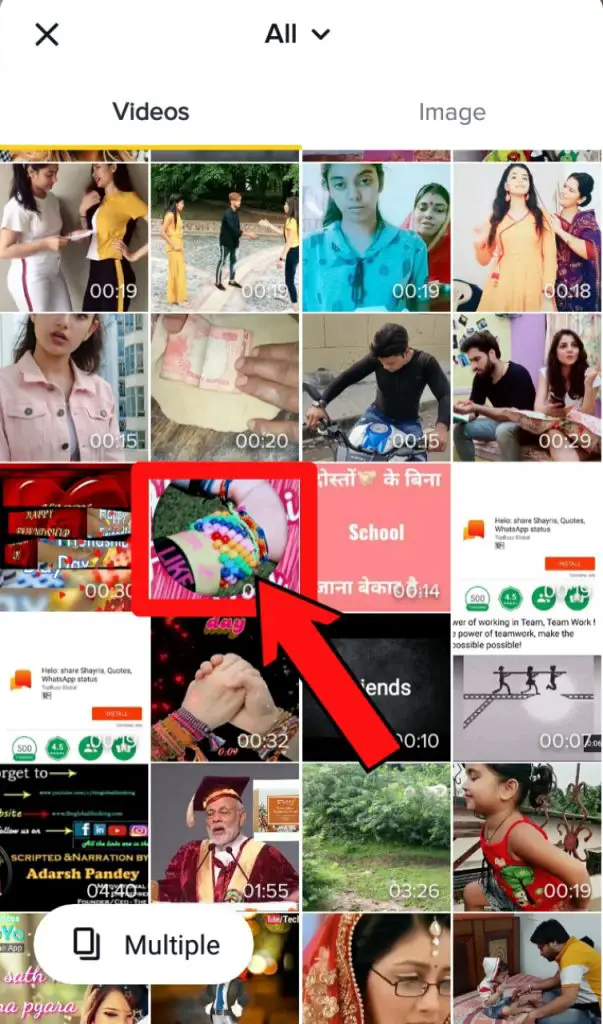
In the frame view at the bottom, pull the trim handles inward (drag right on the left handle and drag left on the right handle). You will be able to see the duration of the selected portion reduce as you drag the handles. Stop when you reach the desired duration.
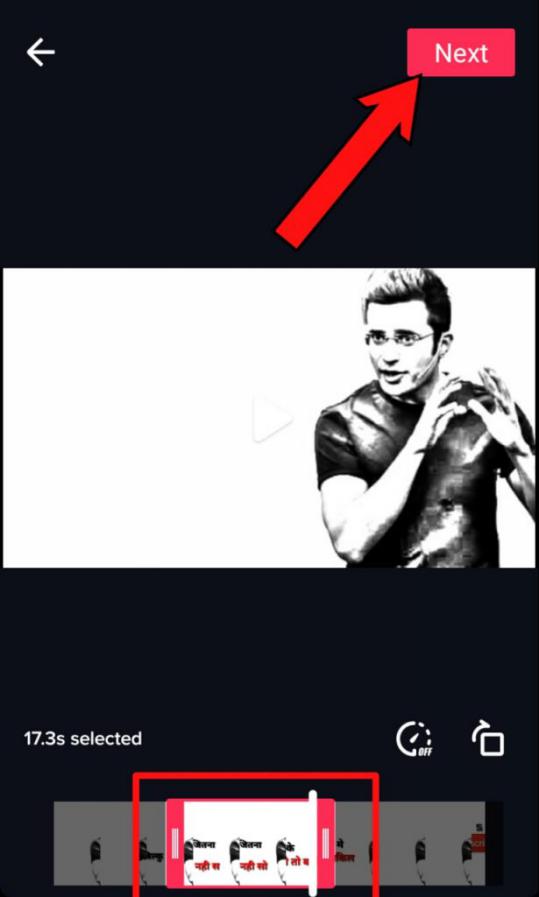
Tap Next and you’re all done. Your video will now be saved as a new and shorter version and is ready to be posted.
Although TikTok comes with some cool editing features such as filters, speed control, and, of course, the trim function we just saw, it is not a video editor per se. For that reason, most TikTok users, especially professionals with lots of viral videos to their credit, tend to use either a desktop video editor or another mobile video editor for TikTok. This gives them more tools to enhance the look and appeal of their videos prior to posting. In the next two sections, we showcase two such tools that you can use to make your own TikTok videos more professional-looking before you post them. Desktop software: iMyFone Filme; Mobile app: CapCut from Bytedance.
Best Alternatives for Cutting a Video for TikTok (Desktop & Mobile)
iMyFone Filme (Desktop Video Editor for Beginners and Aspiring Amateurs)
iMyFone Filme is a comprehensive video editing tool that’s easy to use and comes with a lot of attractive features such as video enhancements, video slideshow creation, effects, text, filters, transitions, audio, and so on. You can also do timeline editing with features such as cropping, trimming, speed changes, brightness, contrast, white balance, offsets, rotation, panning, zooming, and much more. Here are the steps to trim a video for TikTok on iMyFone Filme:
After you download, install, and launch iMyFone Filme on Windows or Mac, drag your video file into the interface and drop it into the media library area in the center.
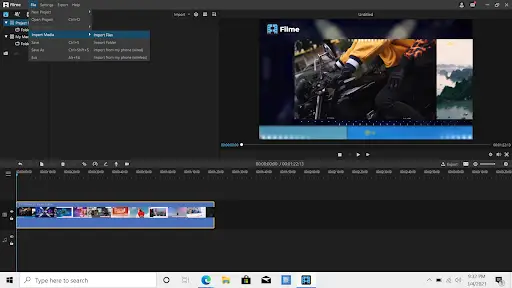
Next, add the media to the timeline by dragging the thumbnail there, or by clicking the + symbol, or using the Add option after right-clicking the thumbnail.
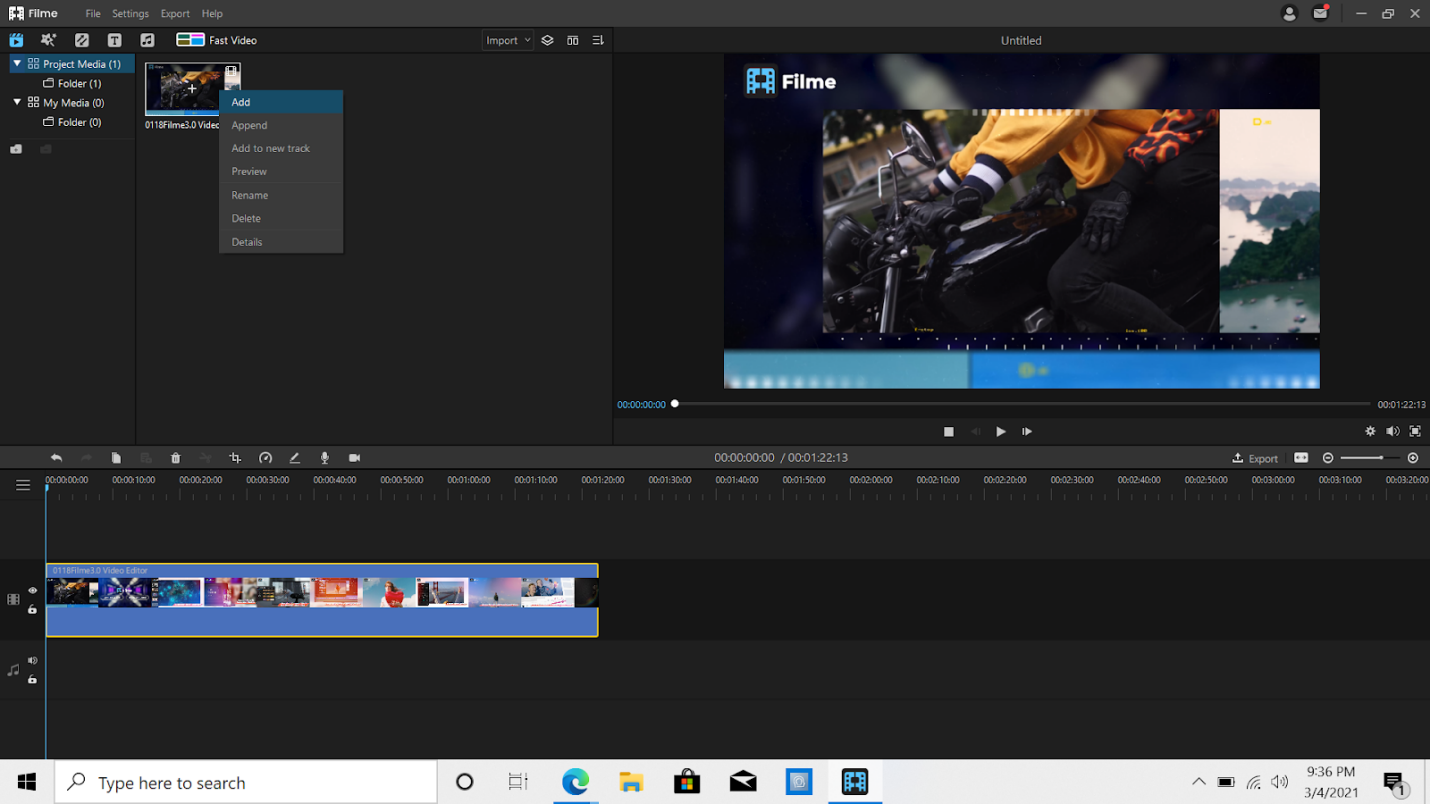
To trim the video to a shorter length, simply pull in the handles on either side of the clip in the timeline. The area inside the rectangle is the portion to be retained. Everything else will be cut out when you export the file.
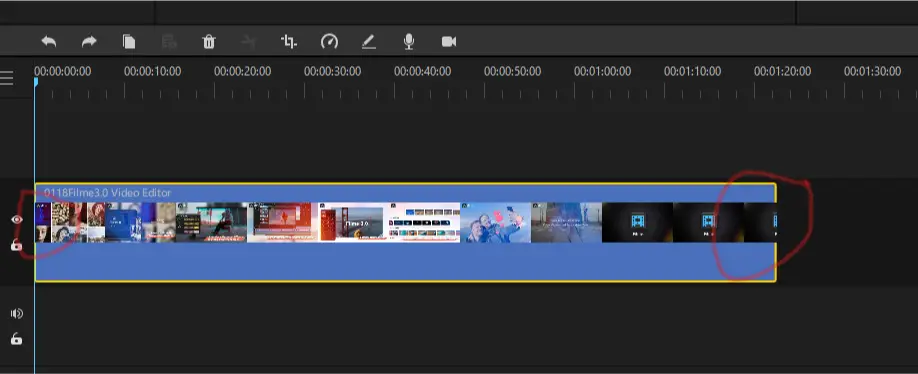
You can also cut out the middle portions of the video that you don’t need. For this, position the playhead at the beginning of the unwanted part and click the scissors icon to split the file there; then, do the same at the end portion of that section. Next, delete the cut-out portion and drag the clip on the right to the end of the first part. You can add a transition there to make the segue look more natural.
Key Features of iMyFone Filme
- Intuitive UI for fast editing
- Extensive enhancement tools and editing options
- Import media directly from your phone using a cable or wirelessly
- Share videos to YouTube, Vimeo, and other sites from within the software
- New features include a refreshed UI, more fonts and text effects, pan and zoom, more transitions, and more fast video mode options
CapCut (Best TikTok Video Editing App for iOS and Android Devices)
CapCut formerly known as Viamaker, and ‘Jianying’ in China, was purchased by TikTok a few years ago because it was the ideal mobile editor for TikTok, offering features that the TikTok platform did not offer at the time. CapCut is easy to use and comes with a lot of useful editing features like speed change, high-quality filters, sound and music tracks, text and stickers, and a whole lot of effects. Here’s how to trim a video for TikTok using the CapCut iOS or Android app.
- Create a new project by tapping the + button and importing your video. Tap the video to go into edit mode.
- In the timeline, tap to select your clip. You can now either trim the sides of the video or cut it into parts and delete unwanted sections.
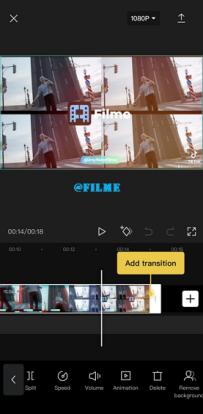
To trim the clip, select it and drag the trim handles inward to reduce the duration. To cut or split the video, select it and then use the Split icon to cut the clip on either side of the unwanted section; then, tap that section and then tap the Delete icon.
Key Features of CapCut
- User-friendly interface
- A wide selection of filters and other effects (text, stickers, etc.)
- Several editing tools like splitting, cropping, extracting, blending, etc.
- Share directly to TikTok after saving your edits
Frequently Asked Questions (FAQs)
Why can’t I trim a TikTok clip?
When you upload a video that hasn’t been shot in TikTok, you will need to choose Default instead of Volume Sync. Doing the latter might affect the video editing options, which means you can’t trim clips. This is the case whether you upload one video at a time or multiple videos as a batch. Try using the Default option during upload; this usually solves the problem.
Can I trim music on TikTok?
Yes, trimming a music track or soundtrack is the same as trimming a video clip. Just select the audio track and pull the trim handles inwards to reduce the duration and select just the portion you want for the video.
Can I string the video together if I accidentally trim the video on TikTok?
Yes, if you’ve just made the trim edit, you can undo it in TikTok. If you need to string together previously cut clips, you can use the ‘select multiple’ option after clicking the Upload icon. It will import the videos in that sequence, and you can alter the sequence by simply dragging clips into position. Save the edit to join the clips.
Final Thoughts
TikTok is a great platform but the app is not ideal for editing videos. For that, it’s better to use a full-fledged desktop editor like iMyFone Filme that allows you to import videos directly from your phone (wired and wireless). Alternatively, you can consider using CapCut, which is a much better mobile editor than TikTok.